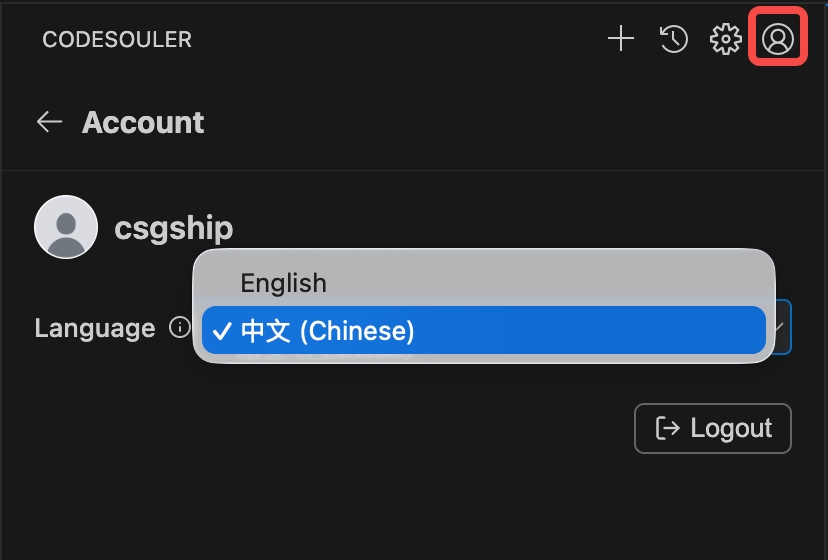CodeSouler Installation
Currently, CodeSouler has been listed on the Jetbrain and VSCode plugin stores. Users can install it through the IDE plugin store.
1. Installation
(1) VSCode
Plugin Link
🔗 https://marketplace.visualstudio.com/items?itemName=OpenCSG.codesouler
Please follow these steps to install CodeSouler:
-
Open the VSCode IDE on your computer.
-
Click the extension icon in the sidebar or use the shortcut
⌘Cmd+Shift+X(macOS) |Ctrl+Shift+X(Windows/Linux) to open the plugin marketplace. -
Enter CodeSouler in the input box, find the corresponding plugin and click Install.
-
After installation is complete, you can invoke CodeSouler using the shortcut
⌘Cmd + L(macOS) |Ctrl + L(Windows/Linux). You may need to restart VSCode to load it after the initial installation. -
Now the CodeSouler icon will be displayed in the sidebar, and you can click the icon to invoke it at any time.
(2) JetBrain
Plugin Link
🔗 https://plugins.jetbrains.com/plugin/24737-codesouler
Please follow these steps to install CodeSouler:
-
Open JetBrains Editor on your computer.
-
Open Settings
⌘Cmd + ,(macOS) |Ctrl + Alt + S(Windows/Linux). -
Enter CodeSouler in the input box, find the corresponding plugin and click Install.
-
After installation is complete, you can invoke CodeSouler using the shortcut
⌘Cmd + J(macOS) |Ctrl + J(Windows/Linux). You may need to restart JetBrains to load it after the initial installation. -
Now the CodeSouler icon will be displayed in the sidebar, and you can click the icon to invoke it at any time.
2. Login
After installation is complete, click the login button and use your OpenCSG account to log in.
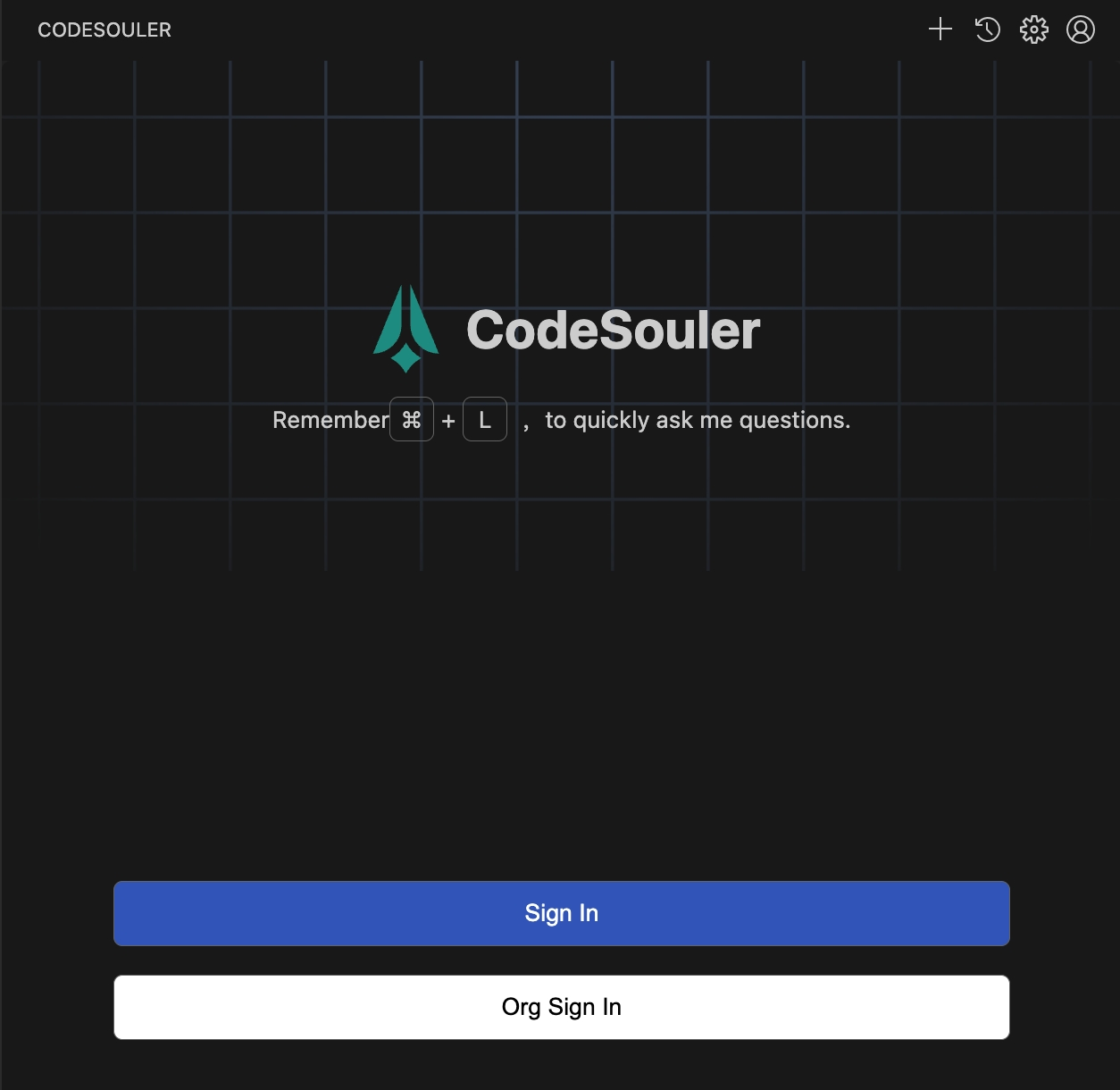
(1) SAAS Environment Login
Click the "Sign In" button, which will redirect to the browser to open the login page. Use your [OpenCSG account] to log in. After login is complete, you will be redirected back to the CodeSouler login page to complete the login process.
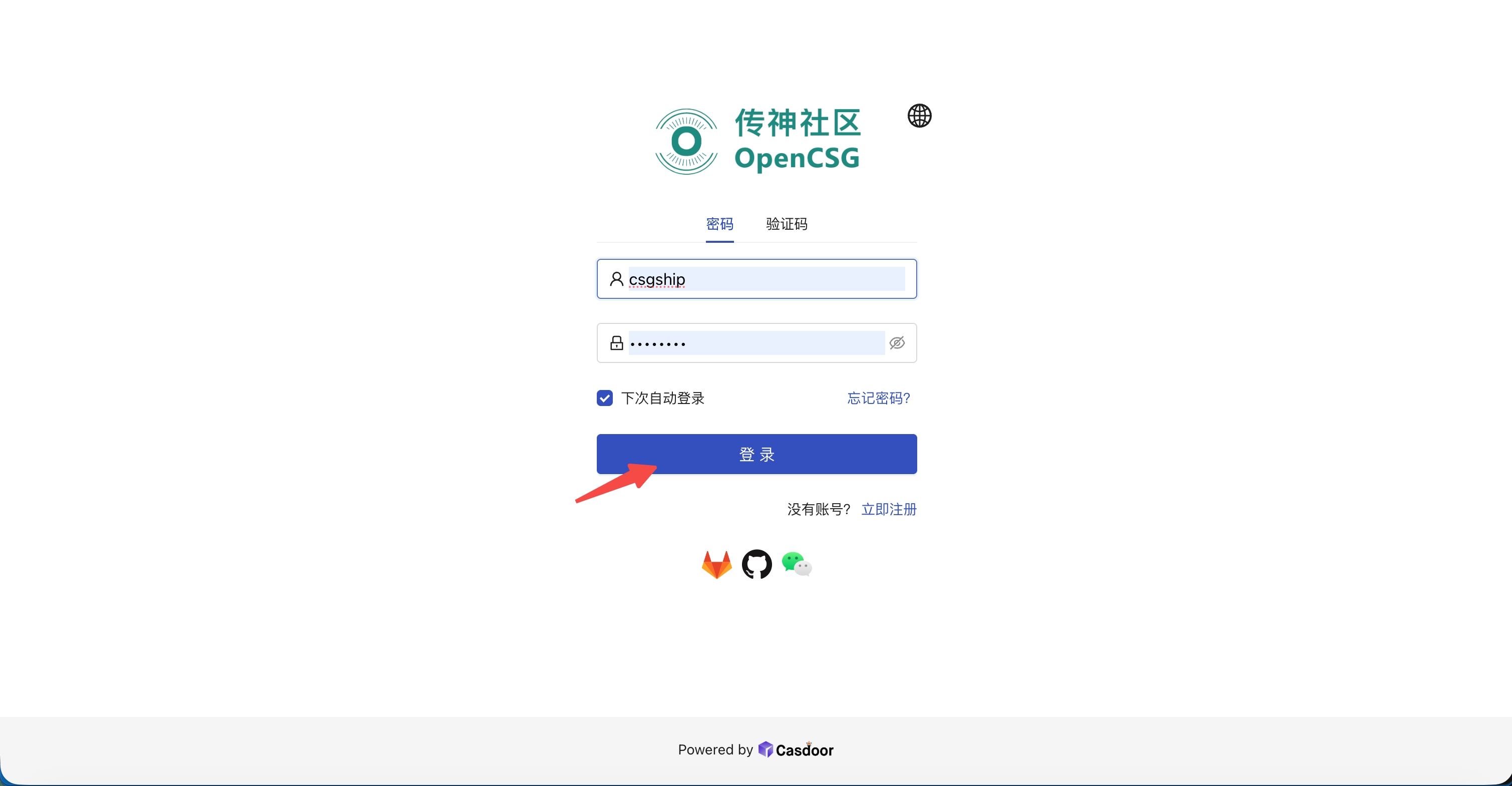
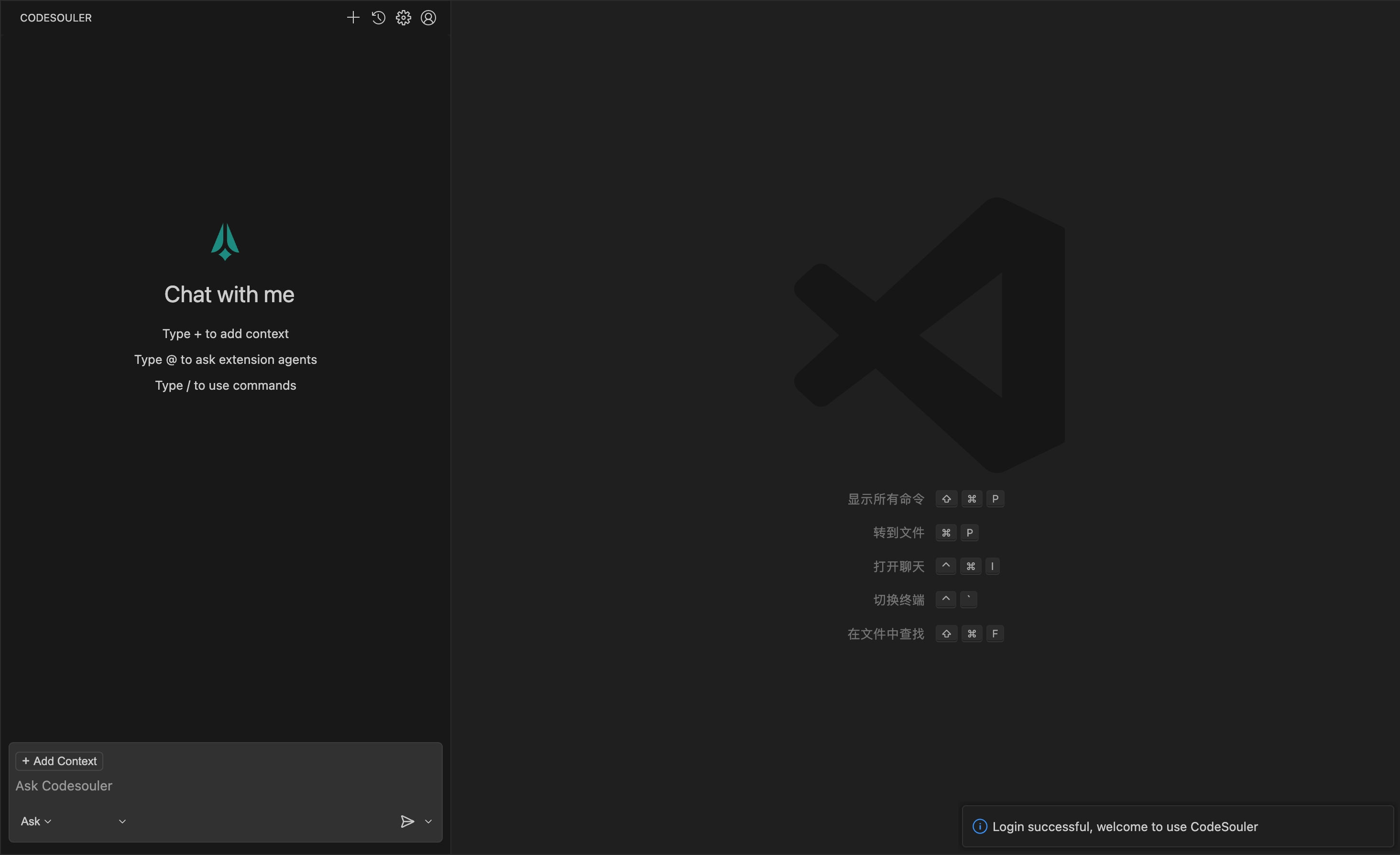
(2) Private Environment Login
Click "Org Sign In", enter the ServerURL and API Key, then click "Done" to complete the login.
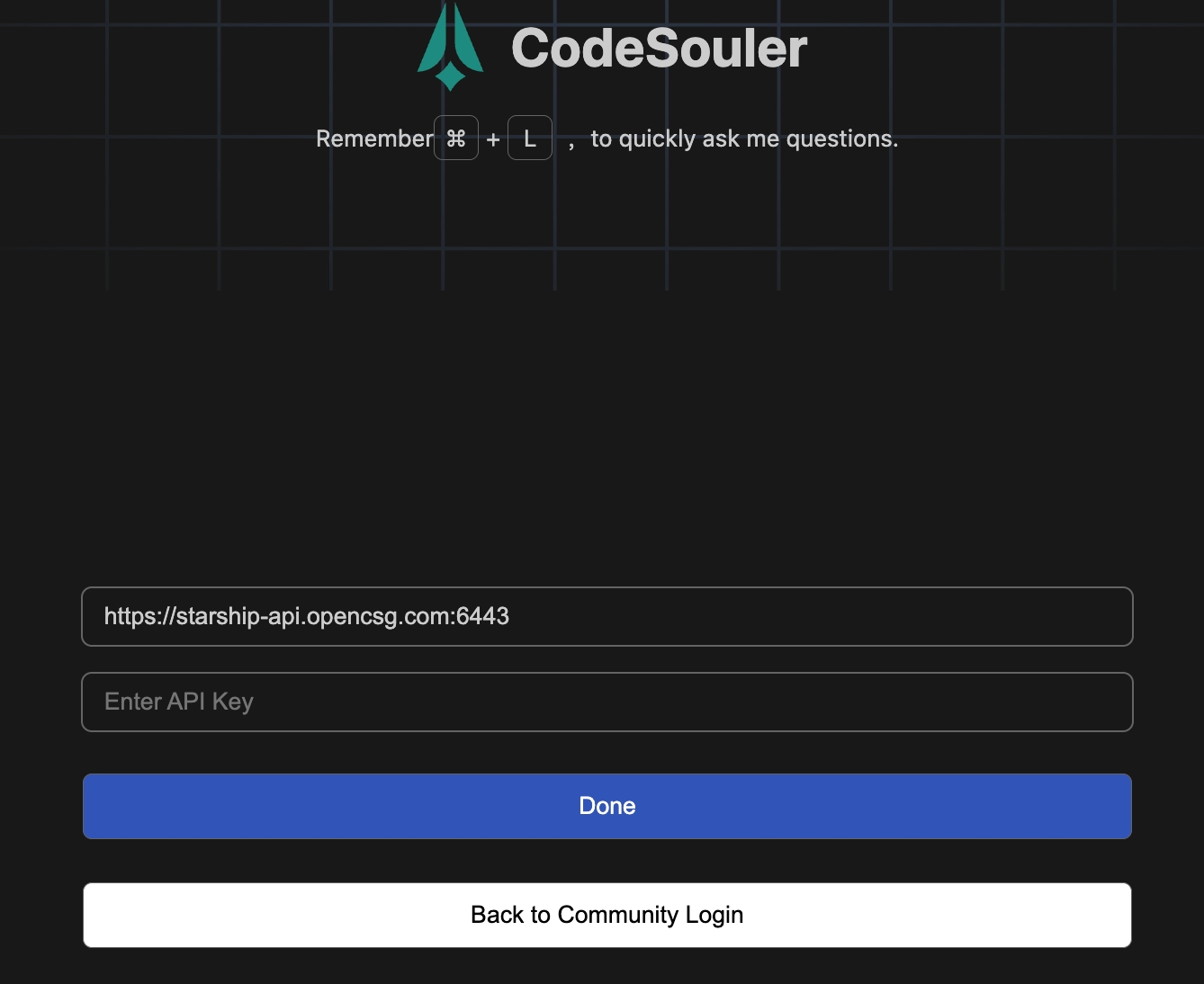
3. Logout
Click the "Account" button, then click the "Logout" button on the Account page to log out.
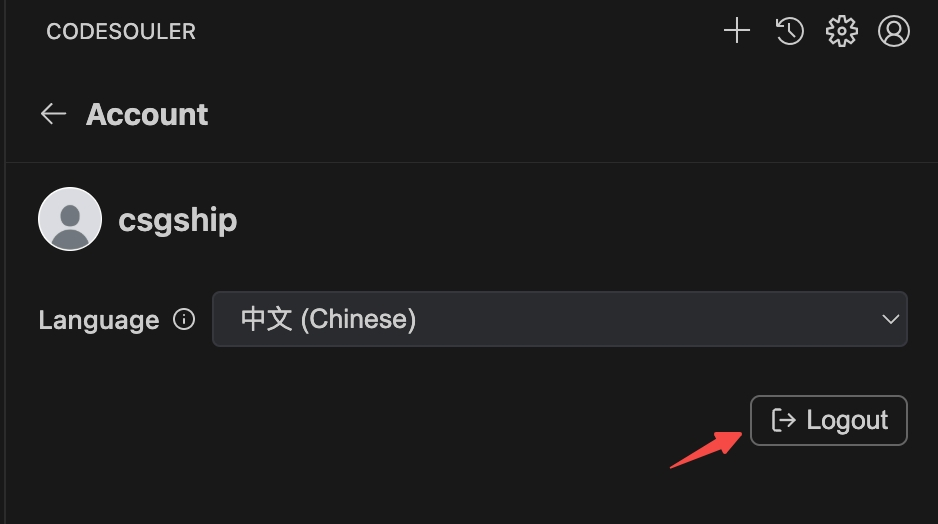
3. Change Language
- CodeSouler supports switching the language of text/comments. Click the "Account" button and switch in the Account page.