MCP
The MCP Server management feature allows you to add and manage multiple MCP Servers within the plugin for use in Agent mode.
Adding MCP Server
MarketPlace Installation
- Click the Settings-MCP icon to enter the MCP Servers page.
- Click the "MarketPlace" tab, which displays all MCP Servers available on CSGHub.
- Select an MCP Server and click Install.

- After successful installation, you can see the successfully installed MCP Server in the "Installed" panel.
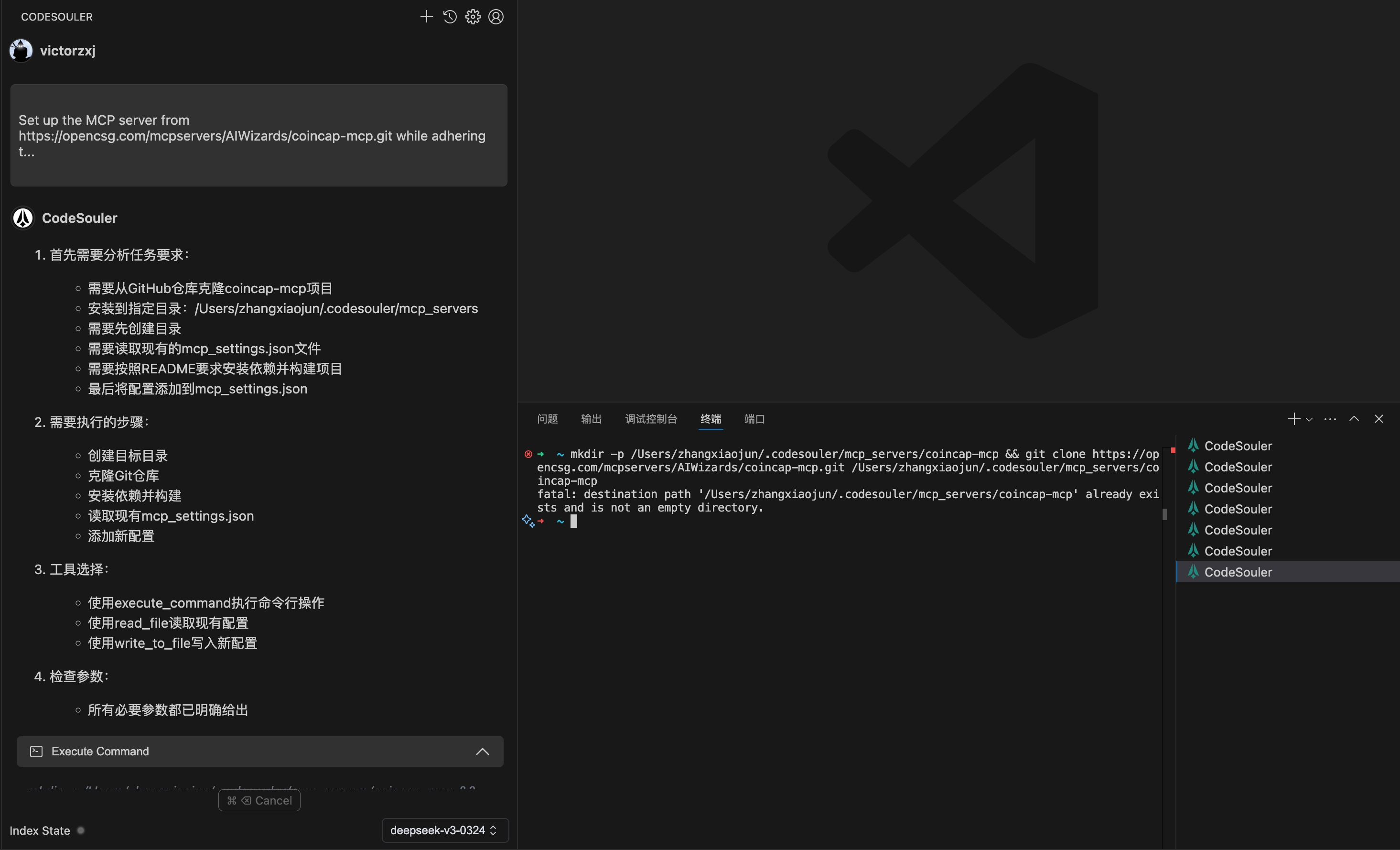
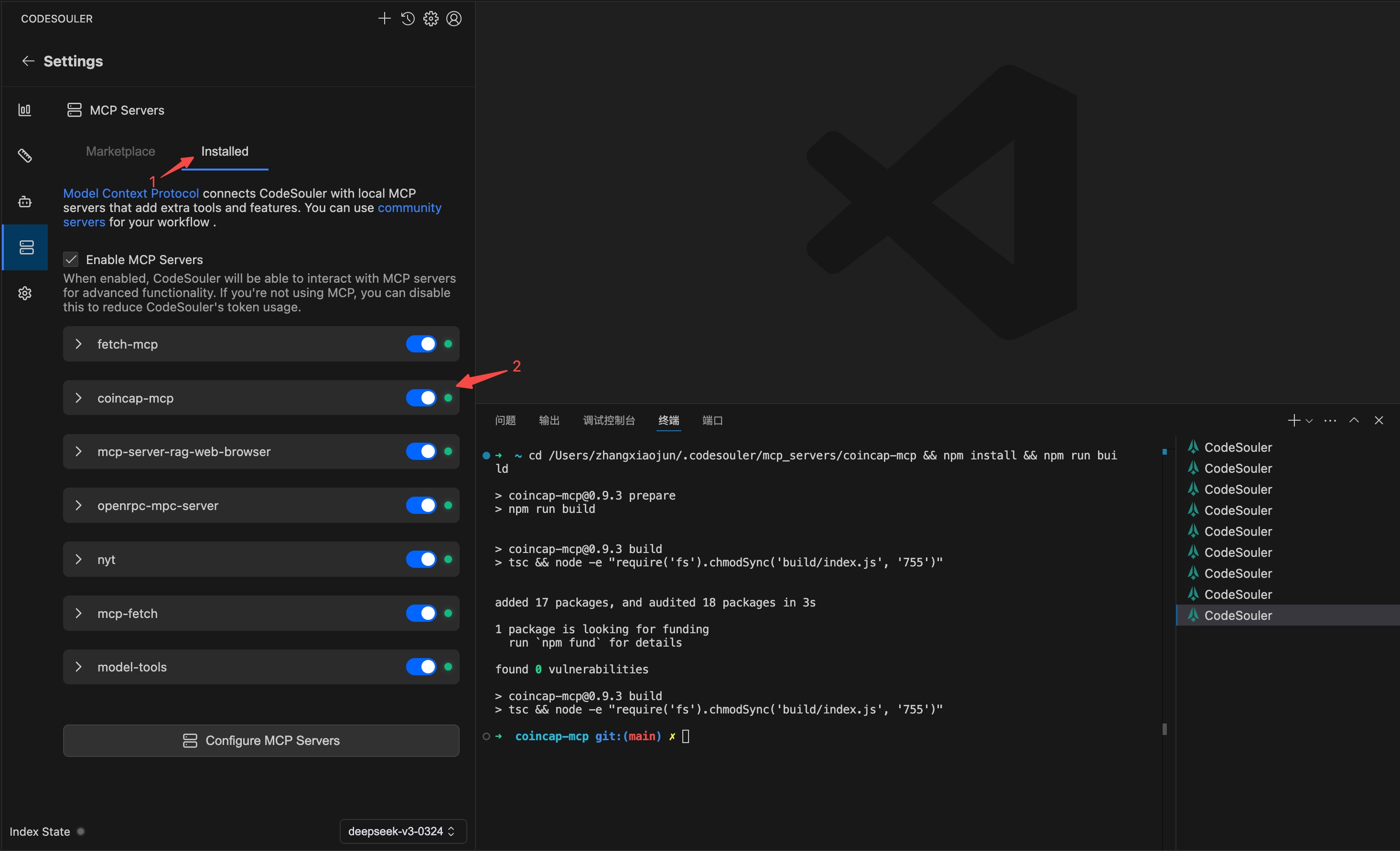
Remote Connection
- Click the "Remote" panel to enter the Remote MCP Server connection page.
- Enter the Server Name and Server URL, then click the Add Server button to connect to a remote MCP Server.
- For MCP Servers that require a Bearer Token, turn on "Set Bearer Token", enter the Bearer Token, and click the Add Server button.
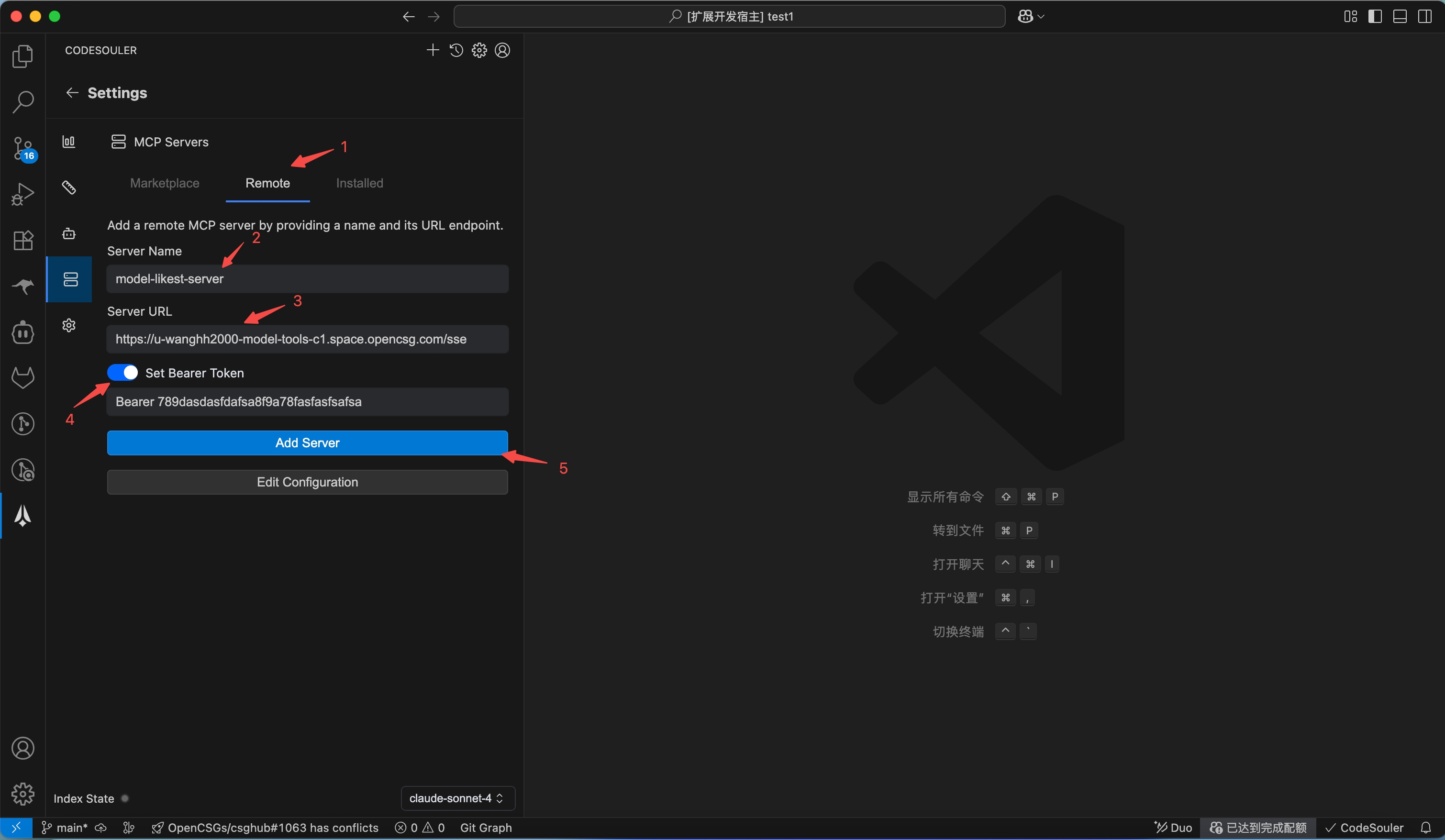
Manual Installation
- Click the MCP Server button to enter the MCP Server management page.
- Click the "Installed" panel, which displays the list of currently added MCP Servers.
- Click the "Configure MCP Servers" button, which will open the MCP Server configuration file.
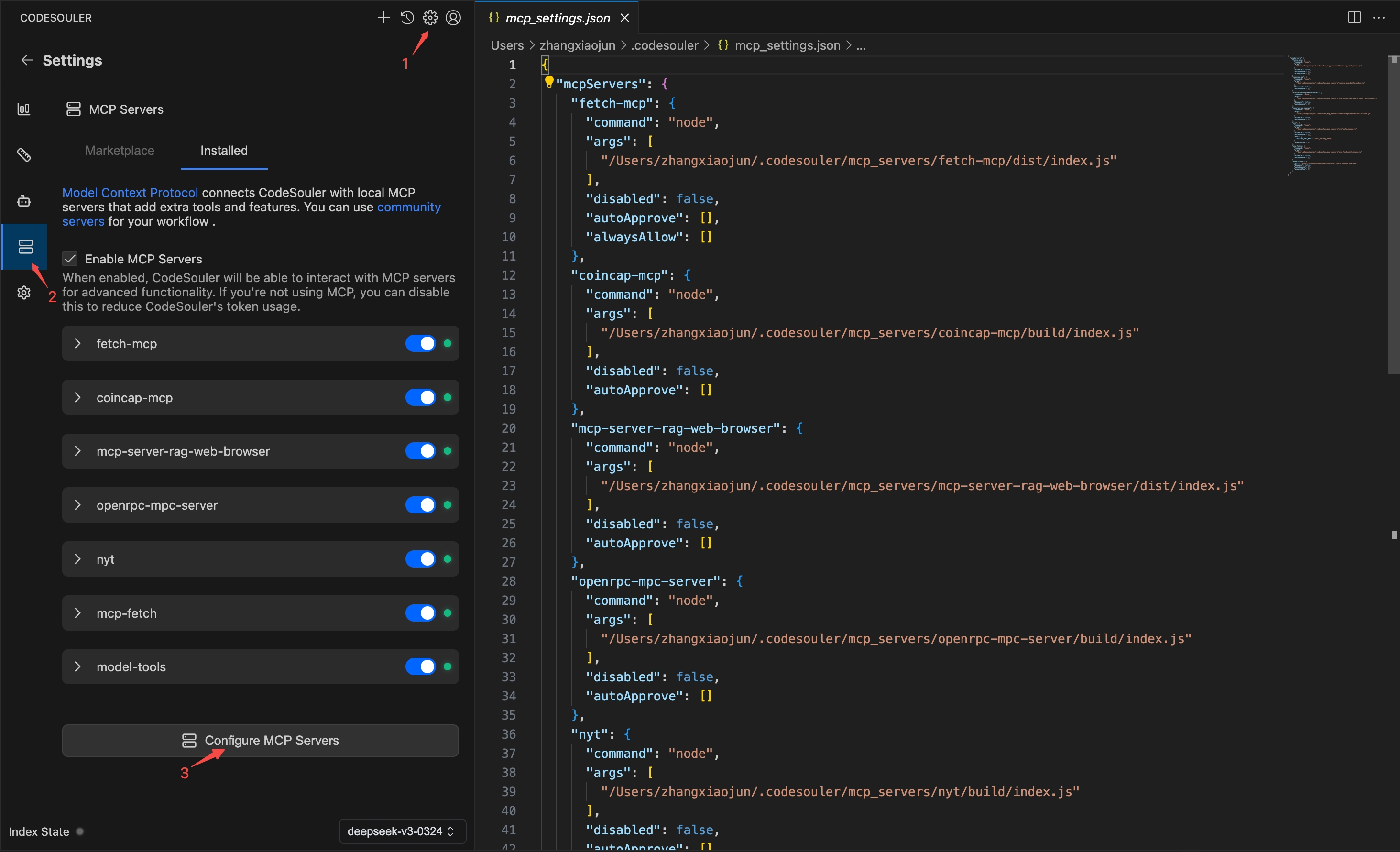
Using MCP Server
You can now use the installed MCP Servers in Agent mode.
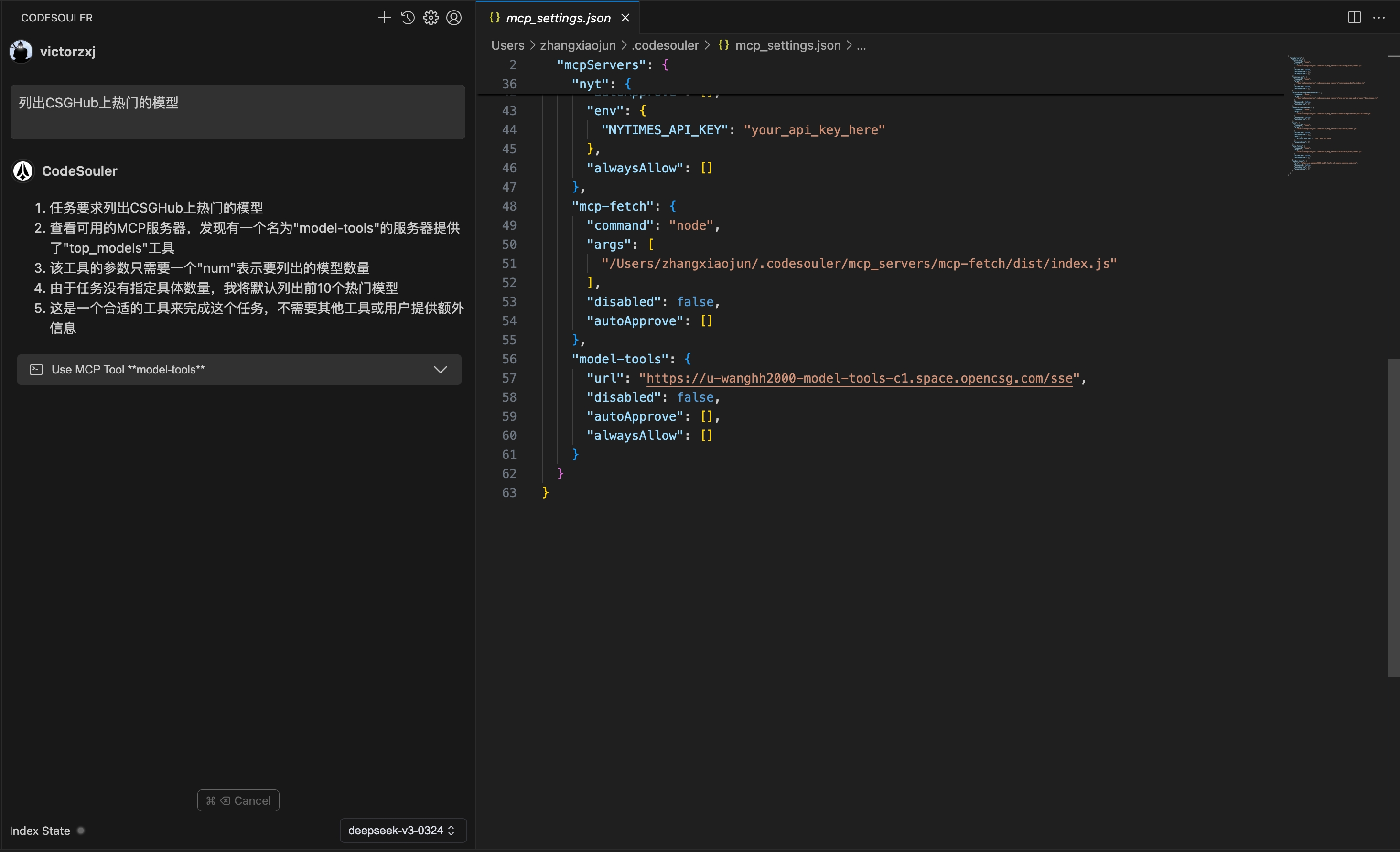
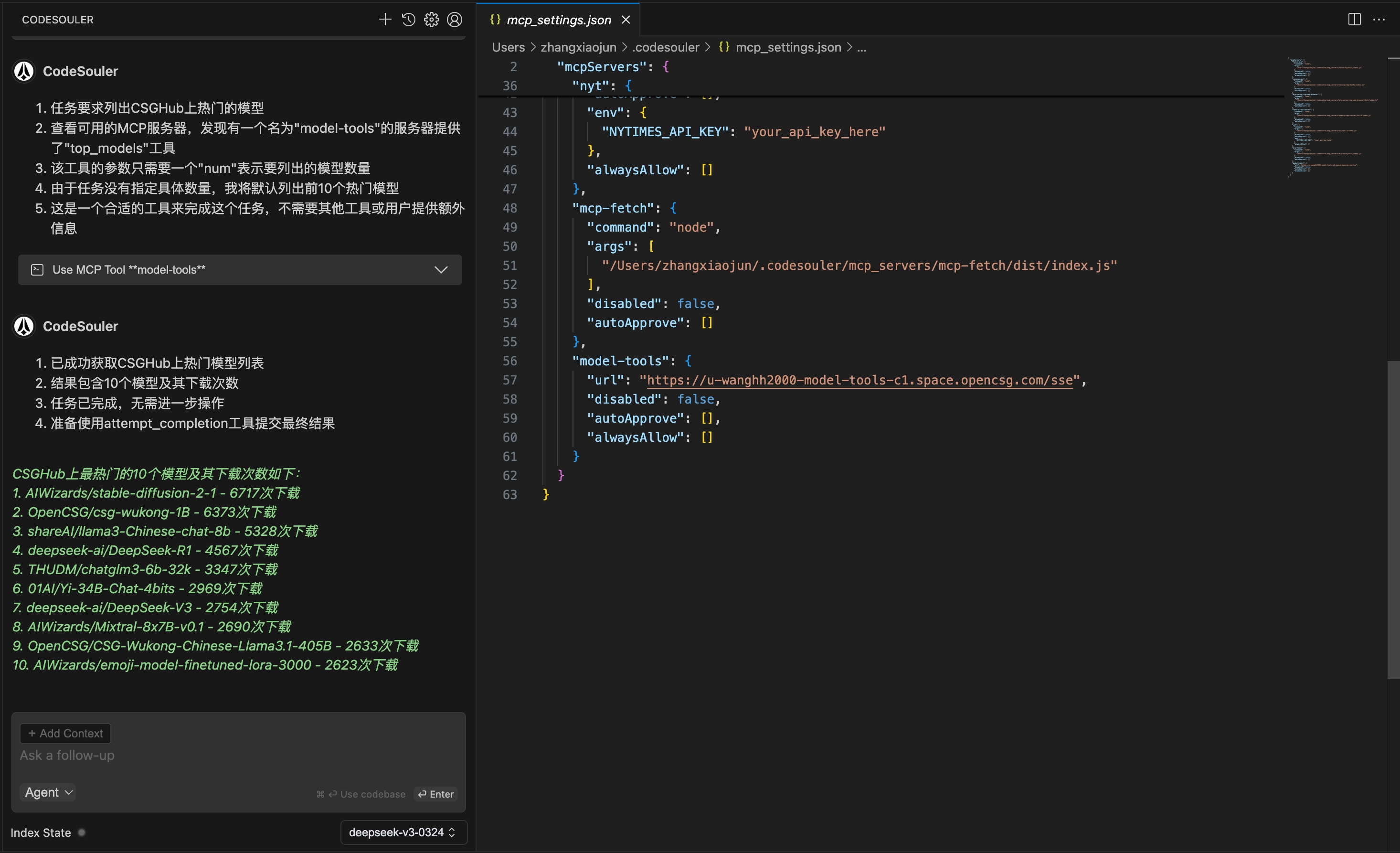
Important Note
- Please ensure that the configuration information for the MCP Server you add is correct; otherwise, it may cause Agent mode to function improperly.
- To ensure security, please keep your MCP Server authentication information safe.