Screenshot
In "Page Conversation" mode, users can capture webpage content and upload it. AutoHub performs intelligent analysis based on the prompts provided by the user. This feature allows users to easily understand image information that cannot be directly extracted from the page, enhancing the ability to process webpage content.
How to Capture Webpage Content
-
Enter Page Conversation Mode
- Click the AutoHub plugin icon to ensure the page conversation feature is activated.
-
Take a Screenshot
- Depending on your browser, you can use keyboard shortcuts to take a screenshot (for example, "Print Screen" on Windows or "Command + Shift + 4" on Mac), or use the built-in screenshot tool of your operating system.
-
Upload the Screenshot
- Find the upload icon, click it, and select the screenshot you just took for uploading.
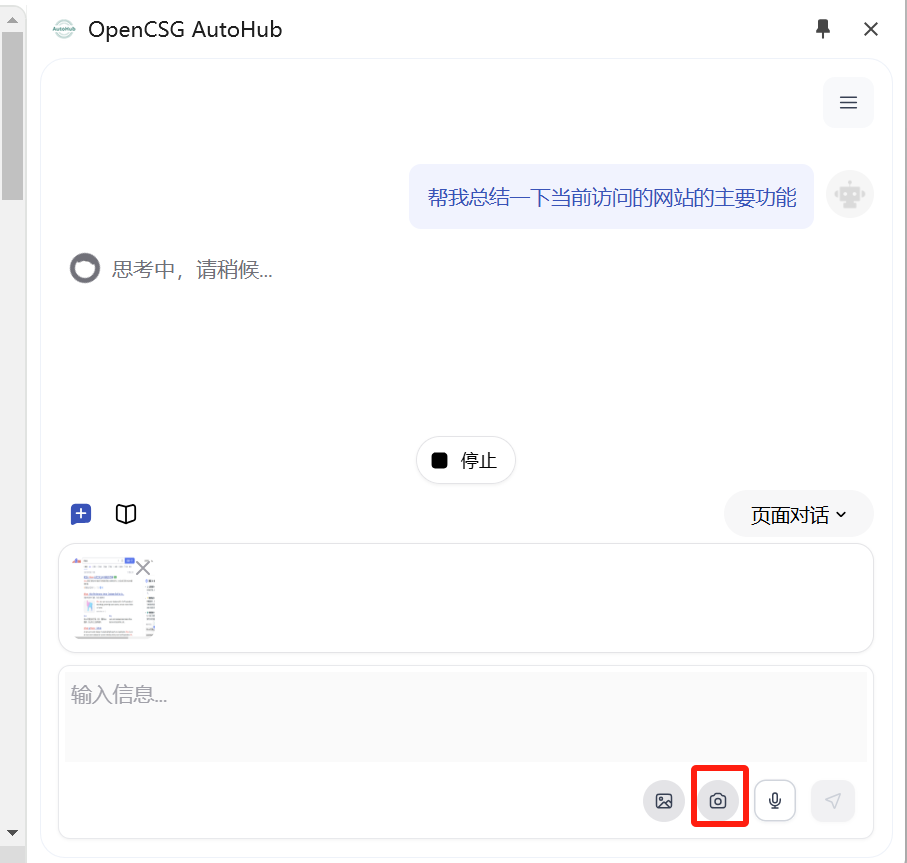
- Find the upload icon, click it, and select the screenshot you just took for uploading.
Analyzing Screenshot Content
-
Input Prompts
- Enter prompts related to the screenshot content in the "Input Information" box, such as: "Please analyze the trend in this chart" or "Summarize the information in the image."
-
Send Request
- Press the "Send" button or hit the Enter key, and AutoHub will analyze the captured content and return results.
-
View Analysis Results
- Wait for AutoHub's response; you will usually receive structured analysis feedback within a few seconds.
Notes
- The uploaded image should be as clear as possible to ensure readability of the information.
- AutoHub's analysis capabilities may vary for different types of images (such as charts, text, graphics), so it is advisable to adjust prompts according to actual needs.