Voice Feature
AutoHub supports Automatic Speech Recognition (ASR) functionality, allowing users to interact with AutoHub through voice input. This feature is available in both "Page Conversation" and "Automated Workflow" modes, enabling users to issue commands via voice for an enhanced user experience and improved operational efficiency.
Enabling Voice Input
-
Enter Page Conversation Mode
- Ensure you have clicked the AutoHub plugin icon to activate the page conversation feature.
-
Authorize Voice Input
- The first time you use the voice feature, the system will prompt you to grant permission to access the microphone. Please allow this permission for proper voice input functionality.
-
Start Voice Input
- Click the voice input icon next to the input box. You can start speaking at this point.
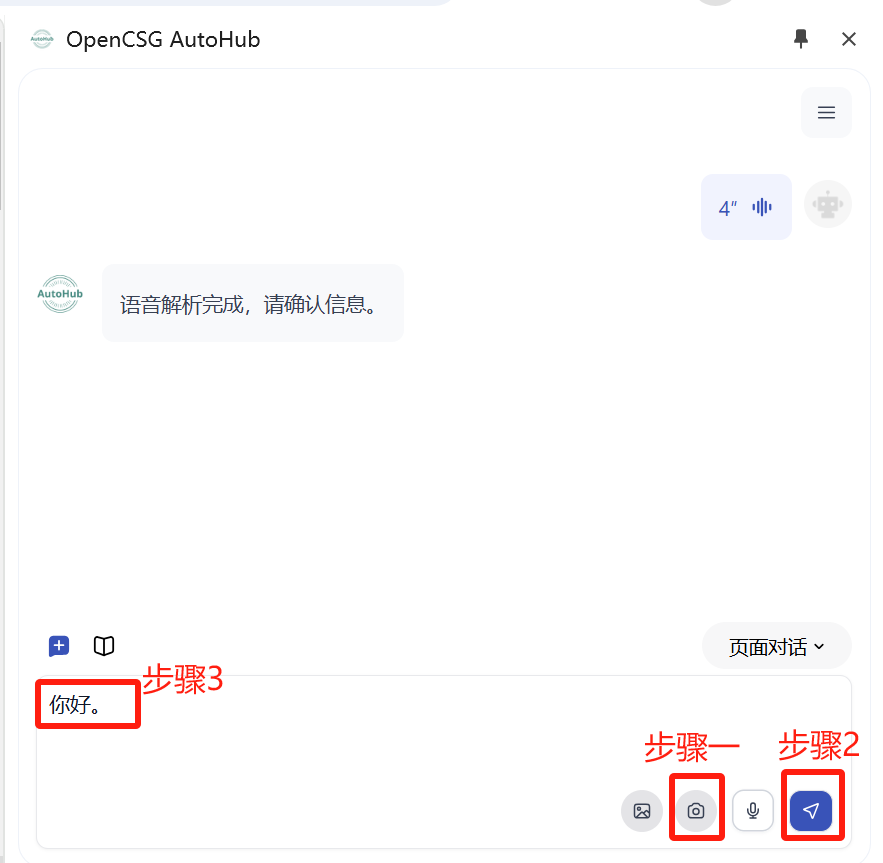
- Click the voice input icon next to the input box. You can start speaking at this point.
Voice Input Examples and Notes
-
Common Voice Command Examples
- "Please summarize the webpage content."
- "Find the latest papers related to data science."
- "Download this model."
-
Confirm Transcribed Content
- AutoHub will transcribe your speech into text and display it in the input box. Make sure the content is accurate, and if necessary, you can manually adjust the text.
-
Send Commands
- Once you confirm the input is correct, click the "Send" button or press the Enter key, and AutoHub will process your request.
Notes
- When using voice input, try to communicate in a quiet environment to improve recognition accuracy.
- Ensure that your microphone device is functioning properly to avoid input issues due to equipment problems.
- The effectiveness of voice recognition may vary based on accent, speech rate, and background noise, so please maintain clear pronunciation while using it.