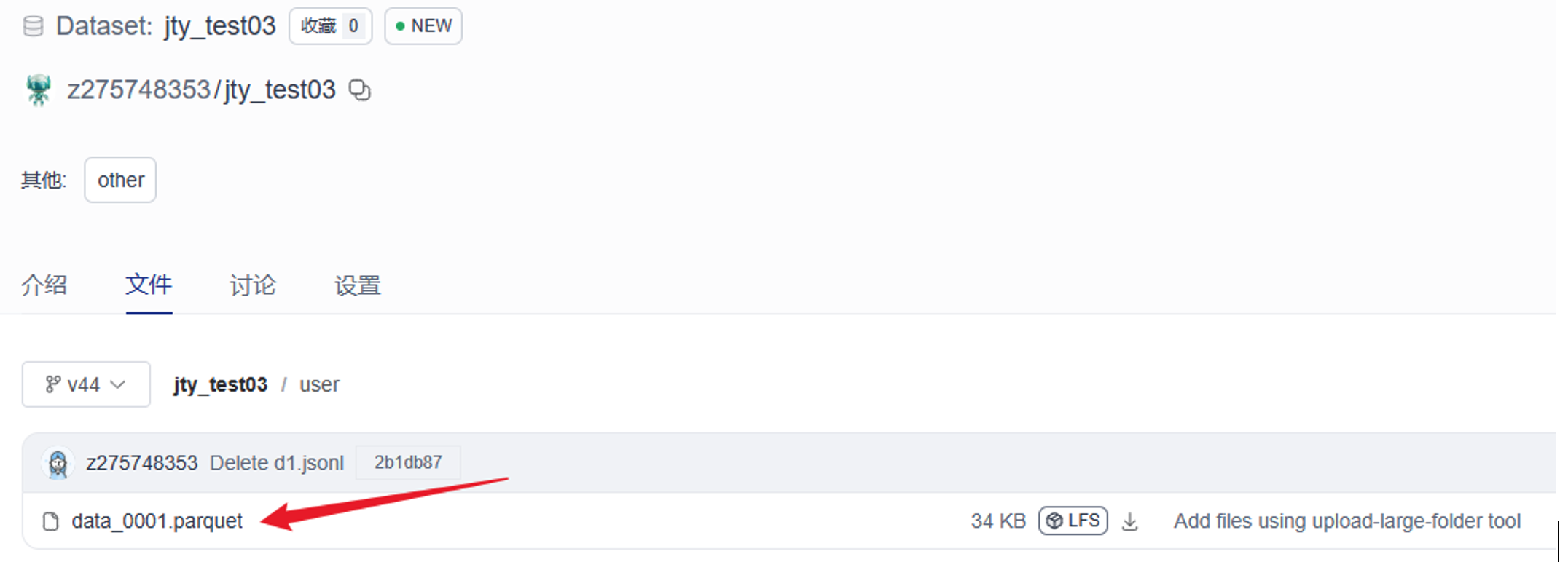Data Collection
1. Add a Data Source
In the left navigation bar, select "Data Collection > Data Source Management", then click the "Add Data Source" button on the right.
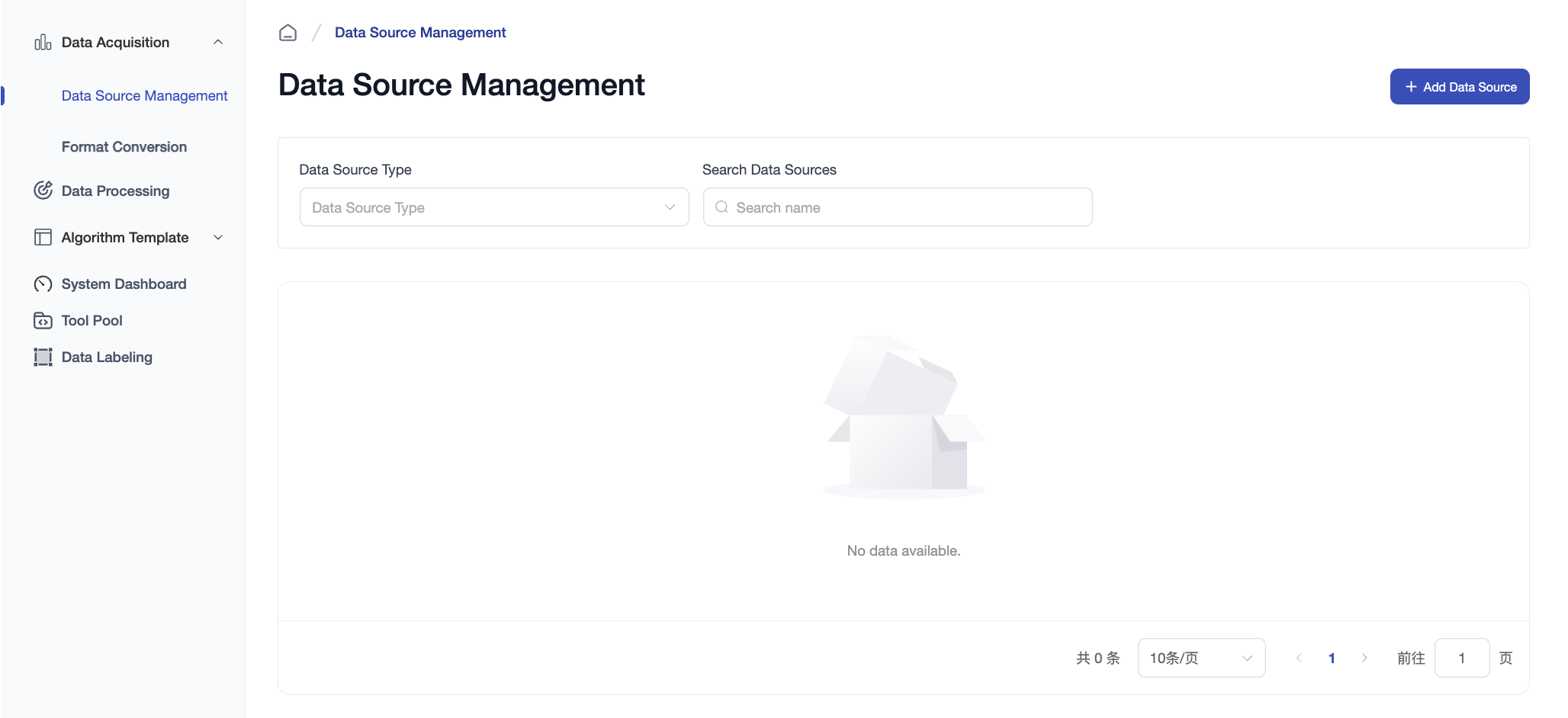
2. Create a Data Source Import Task
The system supports four types of data import: MySQL, MongoDB, File Data, Hive.
-
Fill in Connection Configuration
Enter the connection details for the data source and click "Test Connection" to verify availability.
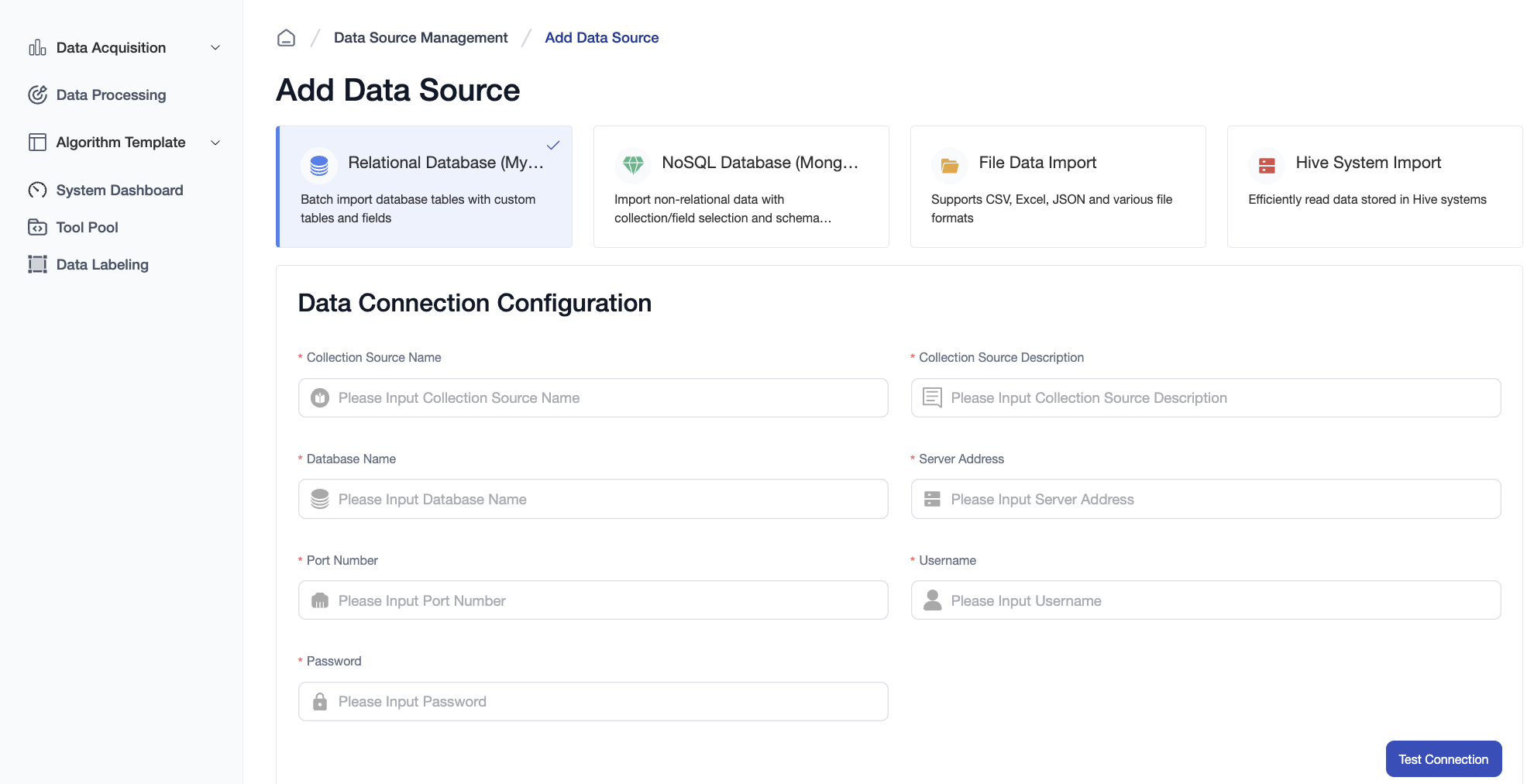
-
Select Tables and Fields
The system will automatically query all tables in the database. You can select the tables and fields you want to import.
Configure the Data Flow and Data Flow Branch below. If the branch does not exist, the system will create it automatically. After configuring, click "Save and Execute".

-
Set Execution Mode
- Choose to execute immediately.

- Or set a scheduled task to execute at a specified time.
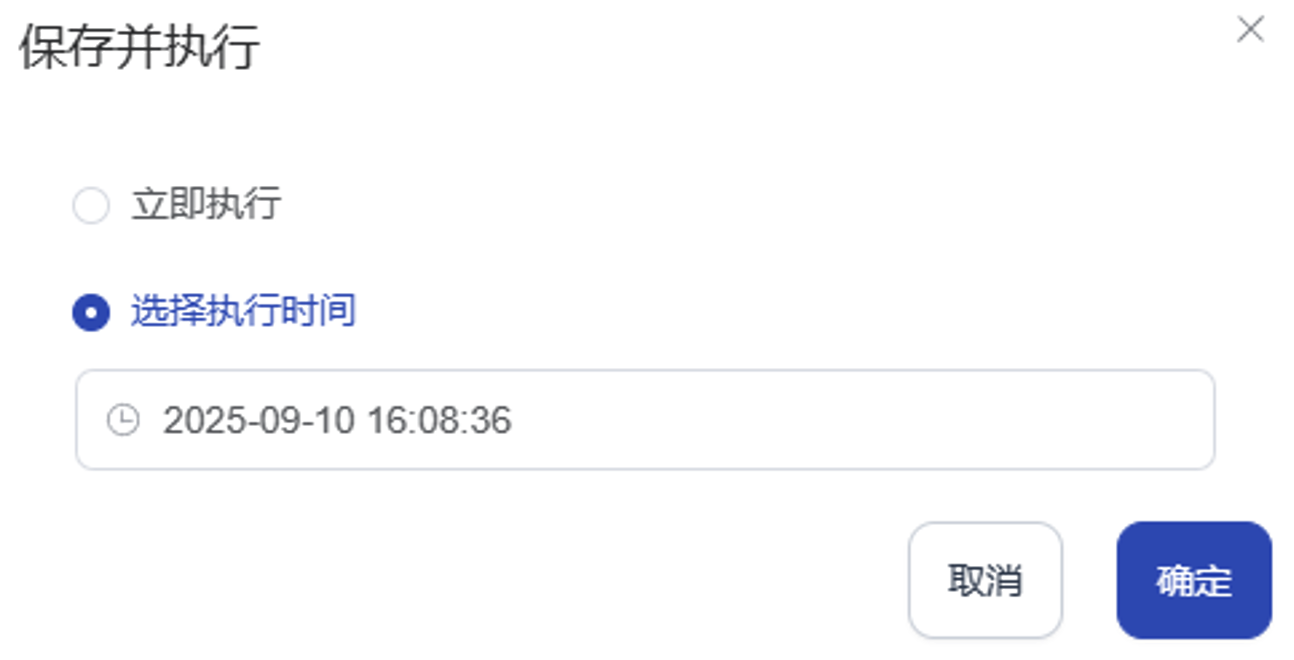
- You can also just save the configuration and run it later by clicking the execute button in the task list.
- Choose to execute immediately.
-
Task Added Successfully
After completing the above steps, the data source task is successfully created and will appear in the task list.
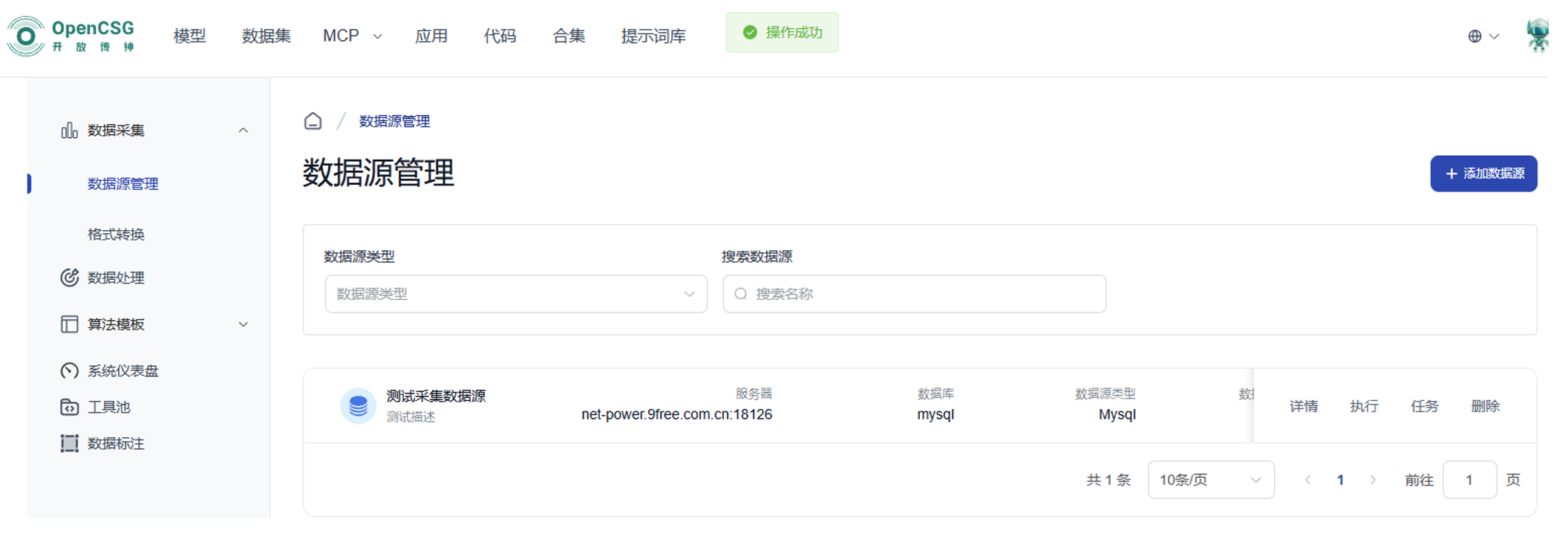
3. View Task Information
-
Task Details
Click on a task to view its detailed configuration.

-
Execution Results and Logs
In the task details page, you can check the execution results and view the task logs.
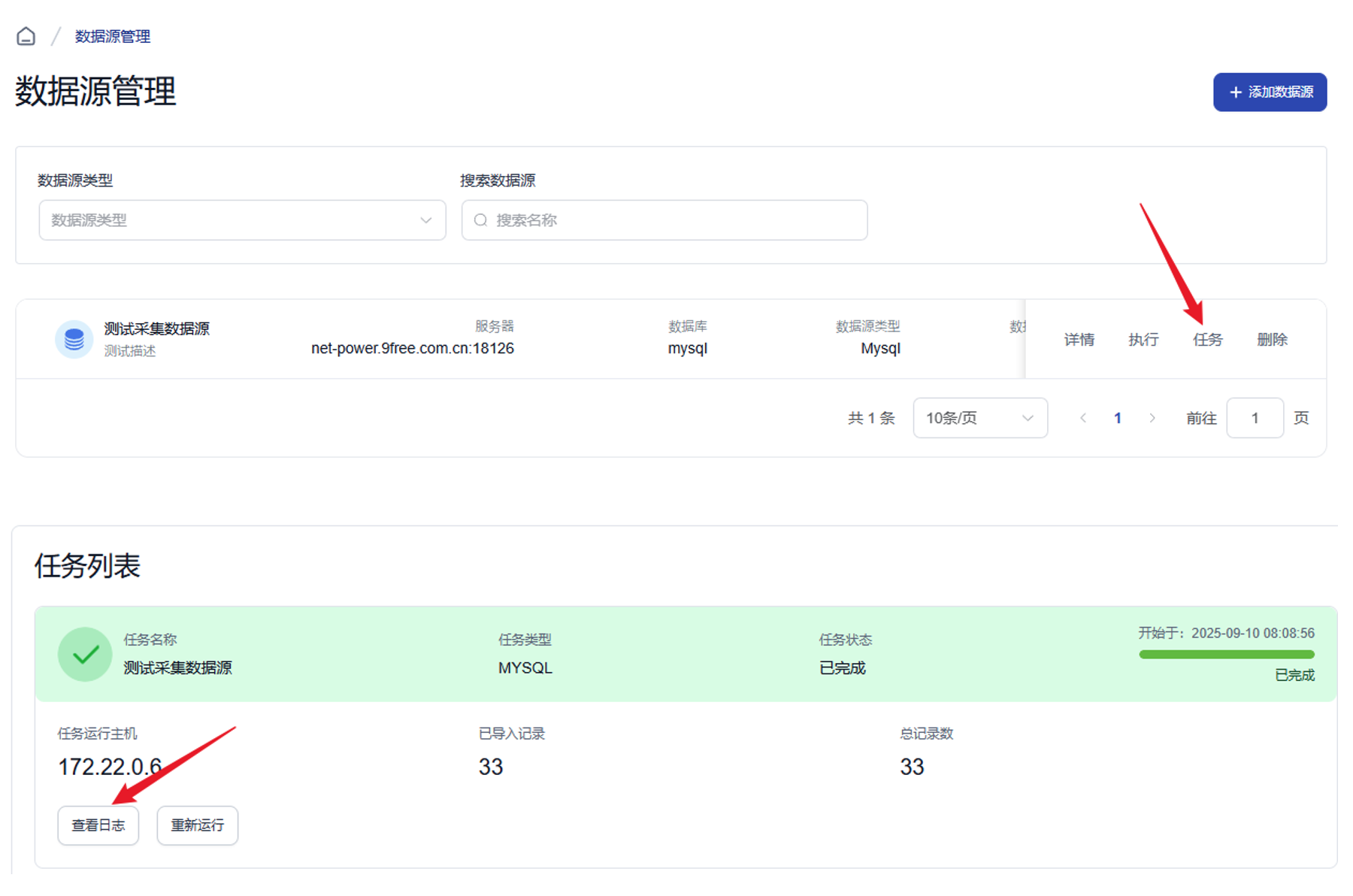
-
View Imported Data
After a successful import, you can view the synchronized data in Personal Dataset within CSGHUB.